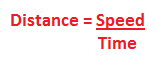Description of core concept
Blind individuals have a unique perspective of the world and have adapted to a heightened level of control of their other senses in order to compensate for their impairment. Traditional maps and navigation methods don’t serve the visually impaired and in the case of George are down right useless. Once placed in a pitch black apartment, a sighted individual can start to understand how the blind perceive spaces and use their other senses to navigate though them.
Research carried out by the creators of SeaTouch, an experimental based research program catered to the blind collective’s perception of coordinating egocentric and allocentric spatial frames of reference as apposed to their collective acquisition of spatial knowledge of an area or route to understand how the blind navigate (Tlauka and Wilson, 1996; Darken and Banker, 1998; Christou and Bülthoff, 2000), has provided a point of reference in the development of the navigation concept and use of haptic technology and virtual reality throughout the development of the core concept.
The system consists of a three tier concept, starting from the interaction between George and his computer through haptic and other technological forms of assistance, followed by route planning and auditory navigation assistance through the clever combination of handheld device technology and Google Maps and finally a collision avoidance system which will alert George in advance to incoming obstacles specific to exact areas on the body. In reference to the research carried out on how the blind perceive spatial displacement and technologies studied in each specific area of expertise, core benefits the system offers come in the form of George possessing a heightened level of awareness prior to his journey and the constant updating of spatial information through the use of an integration of technologies in order to provide George with a sensory capacity to compensate for his visual impairment.
Planning and knowing ones surroundings is of paramount importance to the blind, and what this conceptual integration of the above technologies and systems hopes to achieve, is to provide George with not only a compensation for a visual impairment, but also a sense of security and stability whilst navigating through a previously ‘dark’ area.
References
Tlauka, M., & Wilson, P. N. (1996). Orientation-free representations from navigation through a computer-simulated environment. Environment and Behavior, 28, 647-664.
Darken, R. and Banker, W. (1998) Navigating in natural environments: A virtual environment training transfer study. VRAIS98: Virtual Reality Annual Symposium, 98, 12-19
Bülthoff HH and Christou CG (2000) The Perception of Spatial Layout in a Virtual World In: BMCV 2000, First IEEE International Workshop on Biologically Motivated Computer Vision (BMCV 2000), Springer,